How to Backup and Restore Google Chrome Extensions Manually | #WhatBuddy
There are so many ways you can lose your data on the hard disk – malware infections, hard disk failure, data theft, data corruption, fire, physical damage and so on. And after all these incidents of accidental data loss, you have to reinstall not only Windows but also all of the software on your computer. As a Google Chrome user, if you reinstall it, then you have to install all the extensions all over again. For these reasons, you should keep a backup of your Chrome extensions, so that in the event of such mishaps you can restore Chrome extensions easily from the backup.
Here is how you can backup your Chrome browser extensions manually:
- Type Win+R to open the Run dialog. In the Run dialog, type %UserProfile%\AppData\Local\Google\Chrome\User Data\Default in the Run dialog and press Enter.
- This would open the Chrome folder that includes all of your Chrome settings including the bookmarks, extensions and other data. You have to find a sub-folder named Extensions in this folder.
- This folder contains all the extensions that you have installed in Chrome. Copy the Extensions folder and to paste it to some safe place on your hard disk or better yet to a portable USB disk.
- That’s it. Now whenever you have to restore the extensions, all you have to do is close all the Chrome windows and then copy the contents of the backup Extensions folder to the Extensions folder that you found in the step 2 above.
It should be noted that some of the older extensions might not work with newer versions of Chrome browser. So you should not try to restore extensions that you backed up more than a year ago. This is why it is a good idea to keep a monthly backup of the extensions so that you always have latest versions of the extensions in your backup.
If you do not want to manually backup Chrome extensions then you can use the free FavBackup tool which allows you to backup all the settings and data for Chrome, Firefox, Safari, Internet Explorer and Opera.
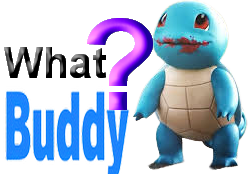


No comments:
Post a Comment
Thanks for visiting our website https://www.whatbuddy.com/ , Please Stay tuned for latest updates on Technical Solutions, Reasoning, Tech Tutorials, CS and IT Tutorials.