How to Delete Installed WordPress Themes
Now that you know the importance of not having too many themes on your blog, let's get to the instructions on how to delete the unused ones.
1. Log into your WordPress Dashboard.
2. Go to Appearances, and you'll find Themes.
3. Clicking on Themes will bring up all the themes you have installed on your blog. Find the theme that you want to uninstall or delete.
4. Hover your mouse over the theme and you'll see Theme Details appear in the center of the installed theme. Click Theme Details.
5. This will display information about the theme. In the bottom corner, in red, you'll find Delete. Click Delete.
6. Confirm if you really want to delete the theme. Once you do so, the theme will be permanently deleted from your WordPress site.
Note:-
1. Keep the theme you are currently using and always have a backup theme.
2. Always keep the newest WordPress theme around to assist with any troubleshooting.
3. Always have a backup of your content when changing themes.
Why should It Need ?
It’s easy to amass unused themes in your WordPress install. Each year WordPress releases a new theme, and you get it automatically when you update WordPress. Additionally, there are the themes you used to use, the themes you tried but abandoned, and so on. So, you may ask, what’s the harm?
There are a couple of reasons why you don’t want to keep unused themes around, cluttering up your WordPress install.
1) Themes are subject to vulnerabilities. If the theme developer is NOT issuing updates, your site is vulnerable. If the theme developer is providing security updates, then you have to keep the theme updated to be safe. Updating unused themes is a waste of keystrokes, so I like to remove them instead.
2) Themes take disk space (which may or may not be an issue) but just by being there, they will slow down your backup routine and INCREASE the size of your backup file. Not good.
So, now you have two good reasons to delete unused themes. But here’s why I never delete ALL my unused themes, and always keep the newest WordPress-developed theme around, even if I’m not using it: troubleshooting.
One way to troubleshooting pesky WordPress problems is to switch themes, and see if the problem goes away. If you don’t have an extra unused theme all ready installed, you now have to install one. Depending on the problem you are having, installing a new theme may be difficult. (FYI, another troubleshooting tip is to deactivate all your plugins. But I digress.)
So, now you know why to delete all but one extra theme. Deleting them is easy. Here’s how.
Go to Appearance / Themes and click on the theme thumbnail. When the Theme Details popover appears, look in the lower-right hand corner for Delete (it’s in red).
IMPORTANT NOTES: If your active theme is a child theme that requires a parent theme, the parent theme will NOT display a Delete button. Also, your active theme will never display a Delete button. Just like plugins, in order to delete a theme, it must be inactive.
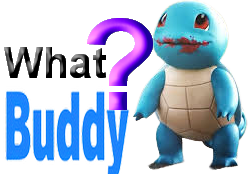
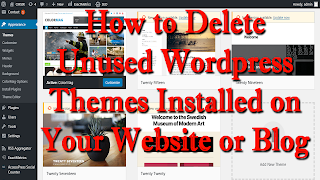
No comments:
Post a Comment
Thanks for visiting our website https://www.whatbuddy.com/ , Please Stay tuned for latest updates on Technical Solutions, Reasoning, Tech Tutorials, CS and IT Tutorials.